Photo Frame
When your panel is not in use, you can use it as a photo frame. To set your own pictures on the panel, follow the instructions below.
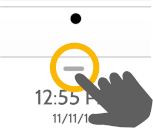
Swipe down to access settings tray

Touch "PHOTO FRAME"
Add Photos
To add your own photos:
- Save your Photos onto a Micro SD card in a folder called “Photos”
- Insert your SD card into the slot on the side of the panel

- Touch “ADD”

- Touch each photo you wish to use or choose “Select All”
- Choose either “Add” or “Replace”
- Add: Does not delete the photos already on the panel, only adds the photos you selected
- Replace: Deletes the photos already on the panel and replaces them with the new photos you selected
- Wait at least 60 seconds after the photos have copied to remove the SD Card
Delete Photos

Touch a photo to select it. Touch “Delete” to delete it from your panel
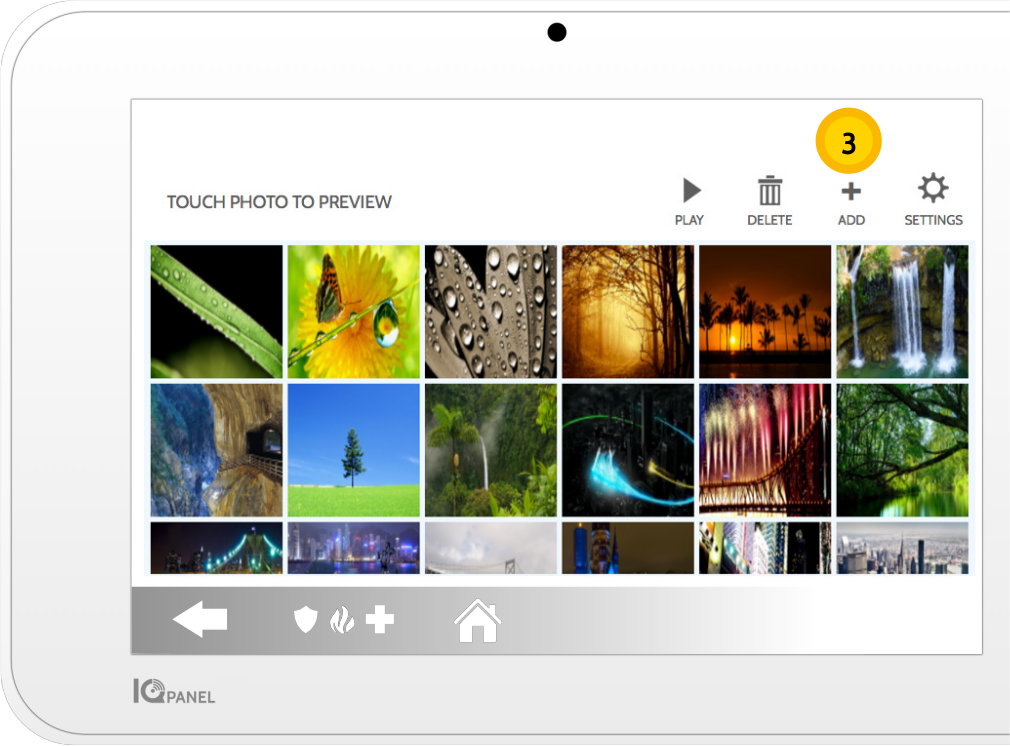
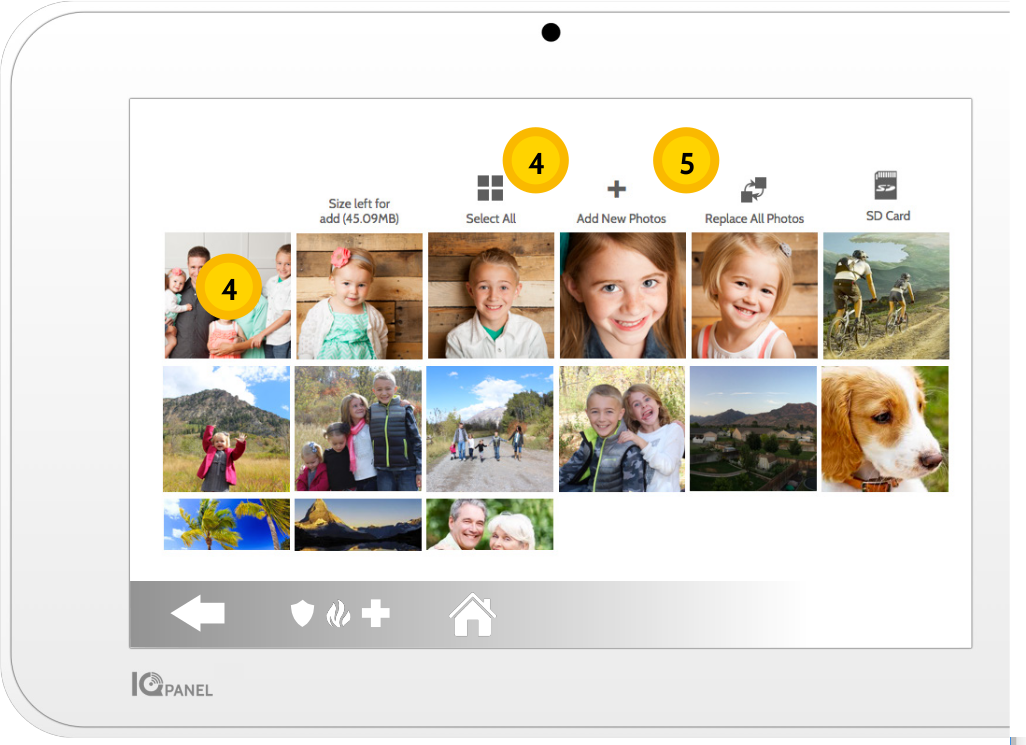
 Settings
Settings
Inside settings you can choose whether you want photos or a weather clock, if you want the panel to turn itself off automatically in the evenings, and more.
.png)


