Create a New Automation Rule through the Alarm.com Fluent Portal
Login to Alarm.com.
Click Automation.

Click Add New Rule.
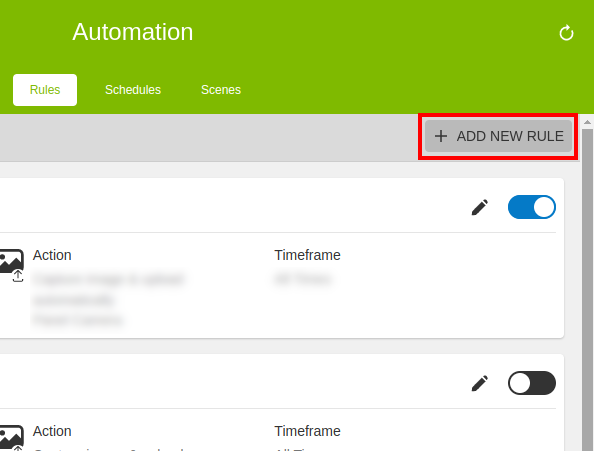
Click Rules Builder.
Click when to select the trigger device and action.
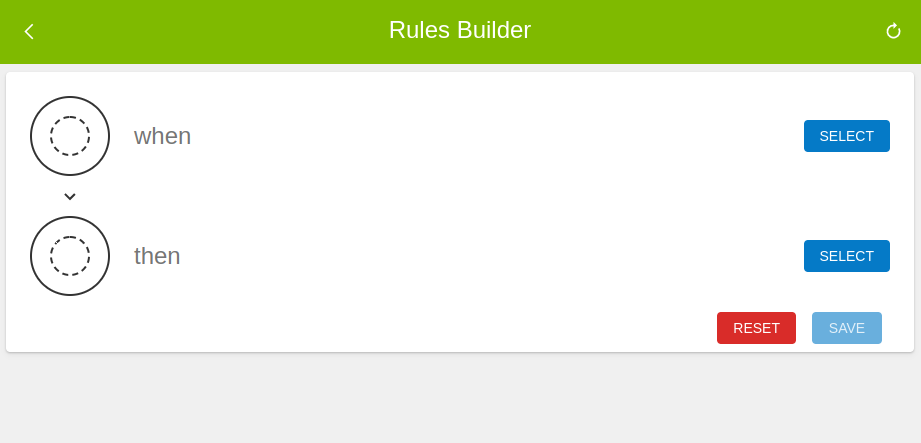
Select the trigger device, then click Next.
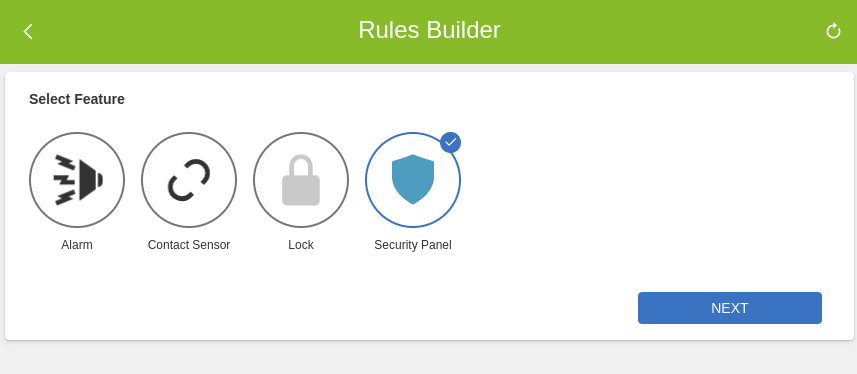
Select the trigger action, then click Done.
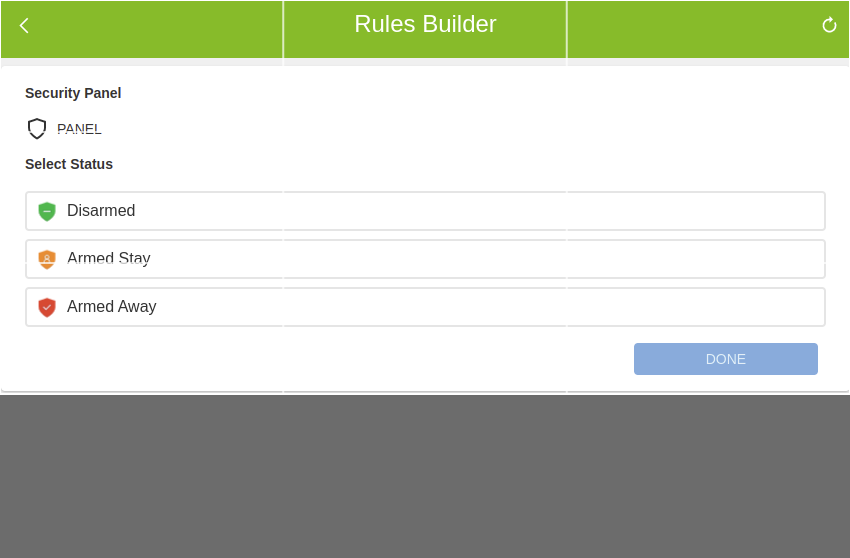
Click then to select the automation device and action.
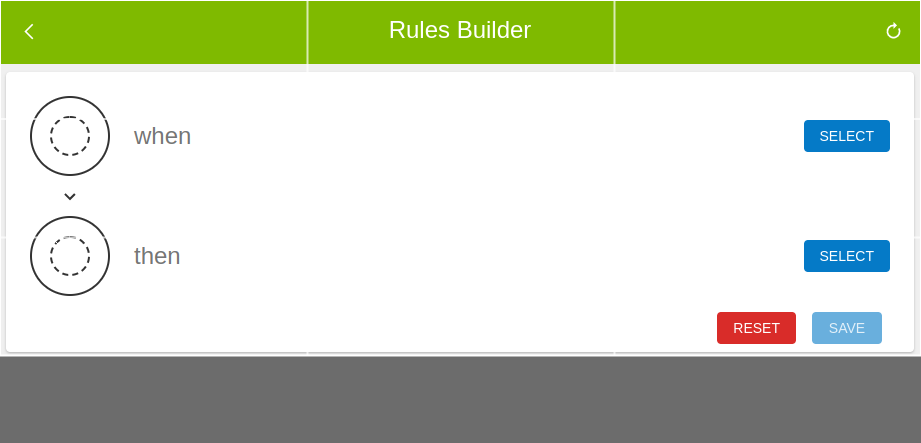
Select the automation device, then click Next.
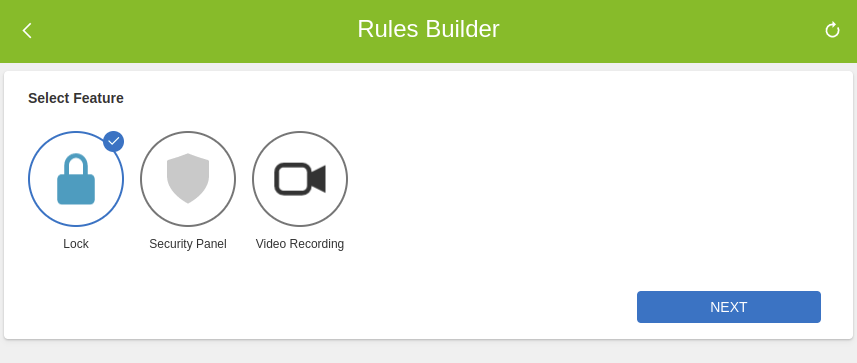
Select the automation action, then click Done.
If desired, click Run at All Times to edit when the rule will run.
- Click to select At All Times for the rule to be carried out at any time of day.
- Click to select Only during the following times to determine the specific days and times will be carried out.
- In Day(s), click to select the days the rule will be active.
- Using the Starting at dropdown menu, select the start time for this rule.
- Using the Ending at dropdown menu, select the end time for this rule.

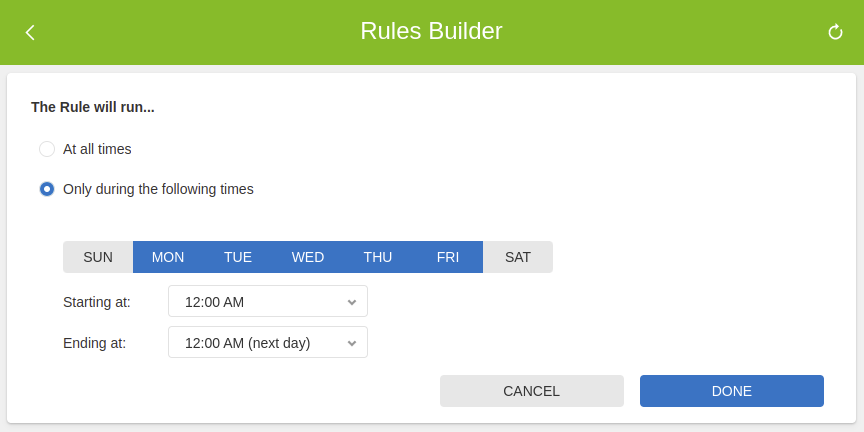
After selecting times for the rule to run, click Done.
Verify the rule is configured with the correct settings. Choose a name for your rule along the top of the screen where it says "Type Rule Name Here".
Click Save.
.png)


