Create a New Automation Rule through your Fluent App
Login to your Fluent App.
Tap More in the bottom right of your screen to open your app's menu.
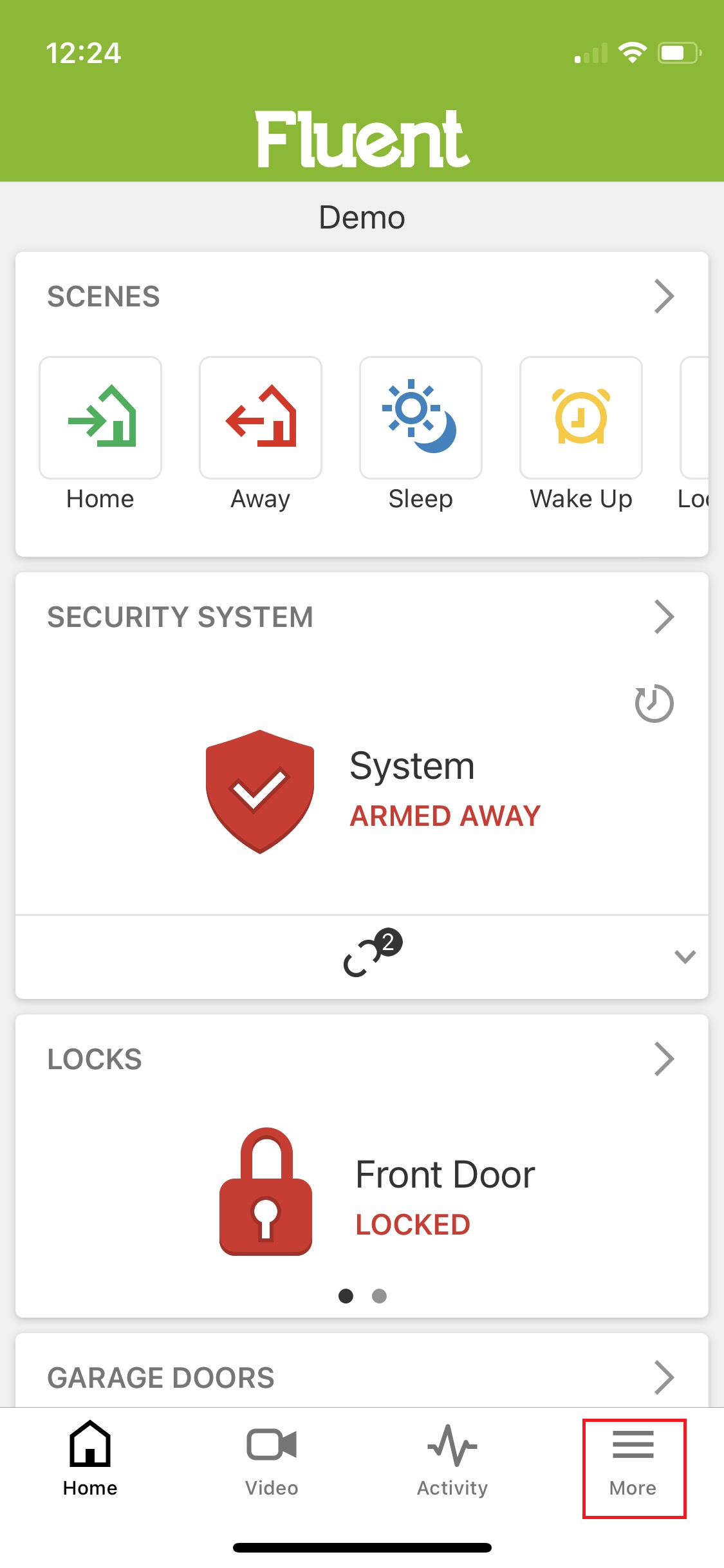
Select Rules
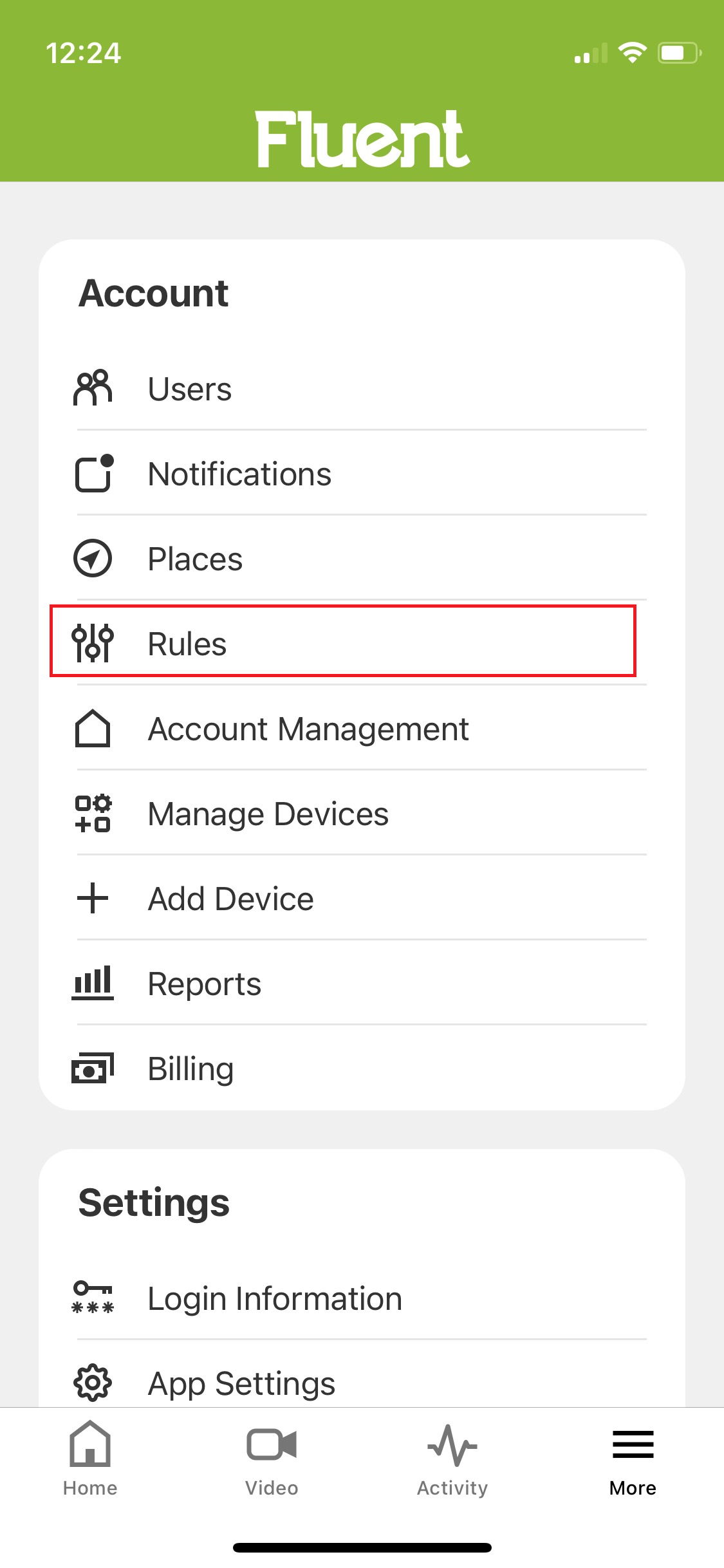
Tap the plus sign (+) to create a new rule.
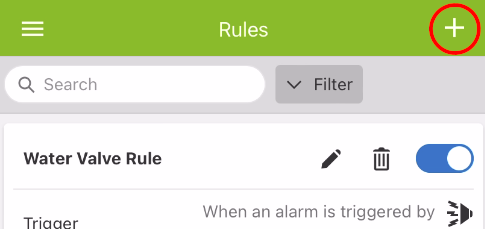
Across from When, tap Select.
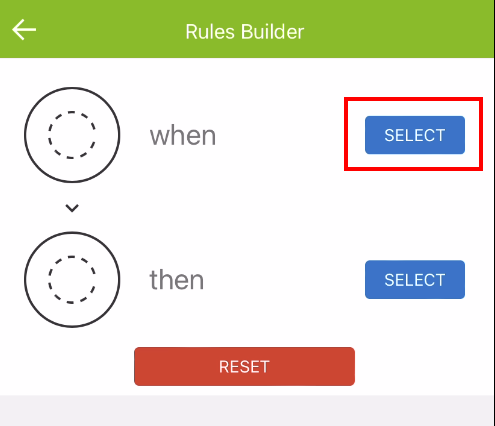
Tap the trigger device type from those presented, then tap Next
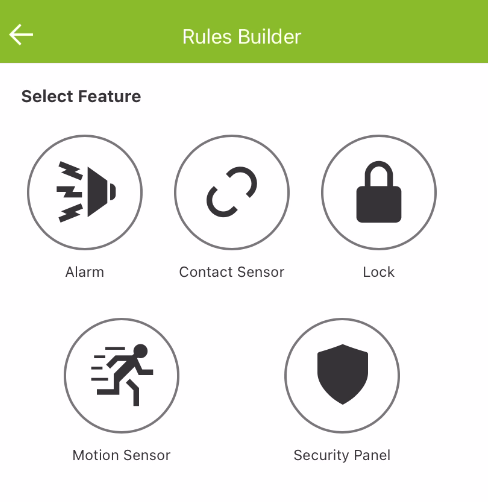
Select the trigger device(s) and trigger action, then tap Done.
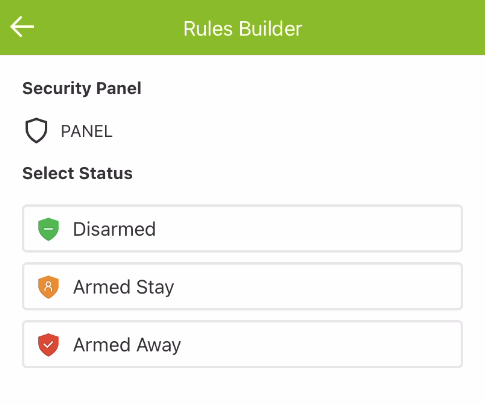
Across from Then tap Select.
Select the automation device then tap Next.
Select the desired action, then tap Done.
If desired, next to Run at All Times, tap Select to edit when the rule will run
- Tap At All Times for the rule to be carried at any time of day.
- Tap Only During the Following Timesto determine the specific days an times the rule will be carried out for.
- In Days, tap to select the days the rule will be active.
- Using the Starting at dropdown menu, tap to select start time for this rule.
- Using the Ending at dropdown menu, tap to select end time for this rule.
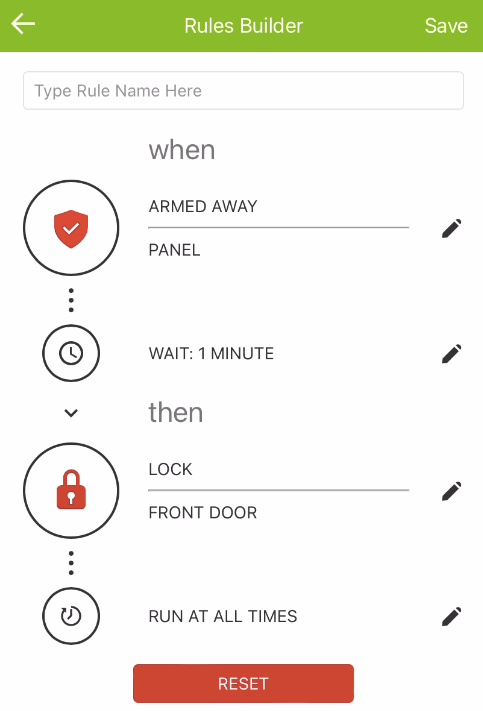
After selecting times for the rule to run, tap Save.
Enter a name for the new rule
Verify the rule is configured with the correct settings.
Tap Save.
.png)


