Updating emergency contact information using the Alarm.com website:
- Go to the Monitoring Station page at alarm.com. Log in if necessary.
- In Emergency Contacts, click + Add.
- Enter the first and last name of the emergency contact.
- Click the icon.
- Enter the desired phone numbers.
- Click Done.
- Using the Order dropdown menu, select the desired contact order. If 1 is chosen, that person is contacted first.
- Click Update.
Updating emergency contact information using the Fluent app:
- Log into the Fluent app.
- Tap
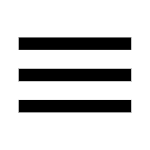 .
. - Tap Monitoring Settings.
- Tap Emergency Contacts.
- In Emergency Contacts, tap Add Contact.
- Tap either of the following to add contacts:
- Add Manually to create a contact from scratch.
- Add from Contacts to automatically add a contact from the device address book.
- Tap Sort to arrange the contact list priority as desired.
- Tap and drag the
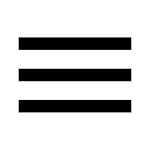 for each contact to rearrange the list.
for each contact to rearrange the list.
.png)


