While the system is in test mode, a “T” icon blinks on the upper right of the display.
- At the Home screen, tap Security.
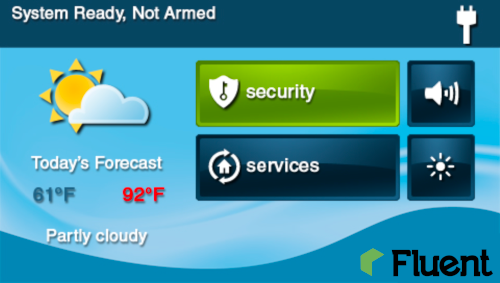
- At the Security screen, tap Menu.
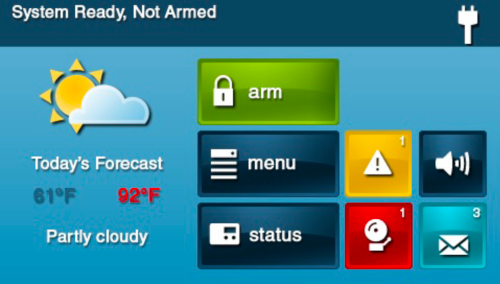
- Select Toolbox.
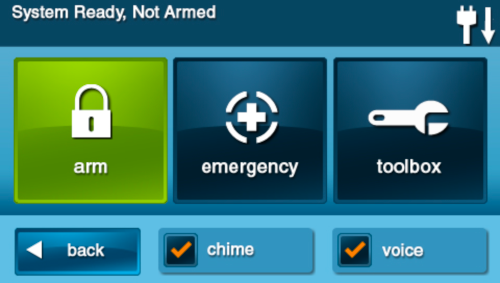
- Enter the 4-digit master code.
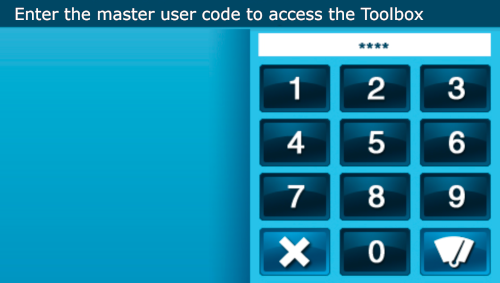
- At the Toolbox (1 of 3) screen, tap System Test.
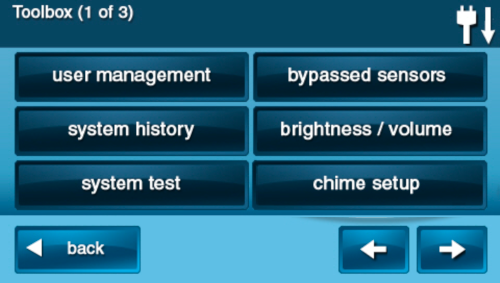
- At the System Test: Sensors screen, a list of sensors appears. Use the ↑ and ↓arrows to scroll through the list.
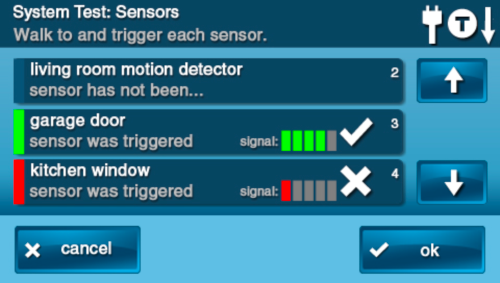
TIP: When a red bar is displayed for a sensor, the test has failed.
- Go to each sensor listed, and trigger it.
- For door or window sensors, open and close the door or window.
- For motion detectors, stay out of the protected area for five (5) minutes, then walk through the area.
- For portable sensors and wireless keypads, tap a button.
- For smoke, CO, or glass break detectors, tap the detector’s test button.
- When all sensors have been tested, tap OK. Then continue with the Panel Test.
- Tap each button in the list. Then tap Yes or No to respond to the test question.
- After answering all of the questions, tap OK
- At the System Test Successful screen, tap OK.
.png)


