Clearing Alerts, Alarms, and Messages
Alerts
- Tap the flashing Messages icon.
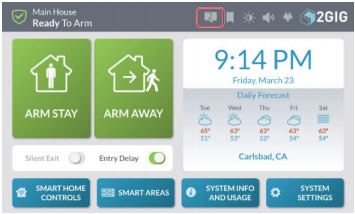
- In the drop-down menu, tap Alerts.

- This page will list the alert messages on your system.
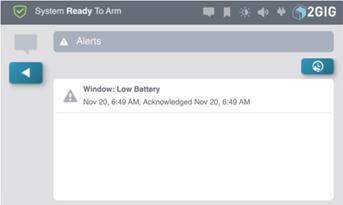
- Press the Back button once.

Alarm History
- Tap the flashing Messages icon.
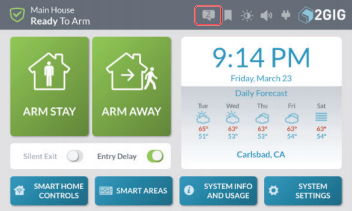
- In the drop-down menu, tap Alarms.

- Select Clear Alarm History.
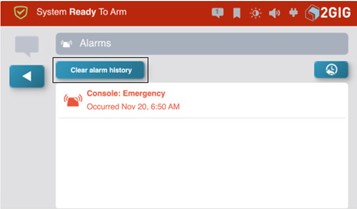
If you would like to view your panel's Alarm History, follow the instructions below
- At the Home screen, tap System Info and Usage.
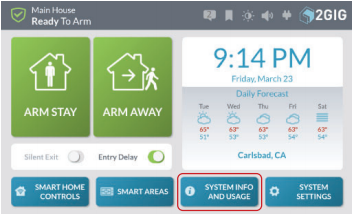
- Tap History.
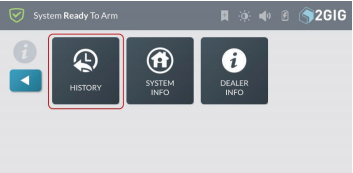
- This page shows a chronological log of system events. Events can be filtered by Alarms, Bypasses, or Alerts.
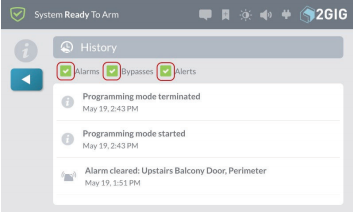
- Tap the Home button to go back to the Home screen.
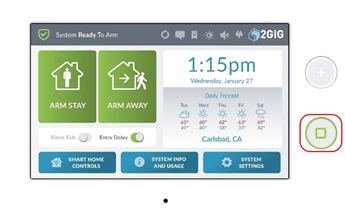
Messages
- Tap the flashing Messages icon.
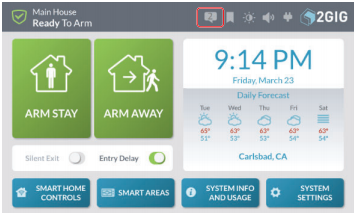
- In the drop-down menu, tap Messages.
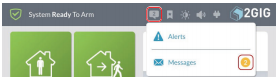
- Tap on the desired message.
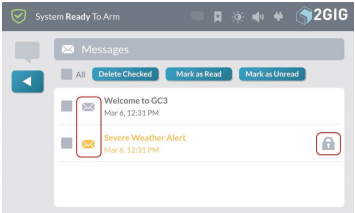
- Enter your 4-digit user code if applicable.
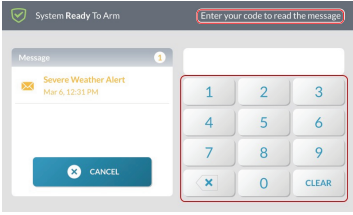
- The message will appear. On the screen, you will have options to Delete, Mark as Read or Mark as Unread.
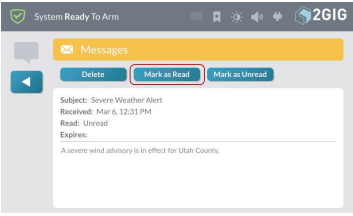
.png)


