This guide includes troubleshooting steps for situations that may occur with the LiftMaster MyQ Smart Garage Hub (821LM, 821LMB, 821LMC-S, MyQ-G0301, MyQ-G0401-ES).
LED indicators
When troubleshooting, take note of the various LEDs on the LiftMaster MyQ Smart Garage Hub.
| LED color and state | MyQ Smart Garage Hub status |
|---|---|
| Blue Flashing |
WiFi needs to be setup. |
| Blue Green Alternating flash |
No router communication |
| Blue Solid |
WiFi setup active |
| Green Flashing |
Communicating with router |
| Green & Yellow Flashing |
Programming mode |
| Green Solid |
WiFi setup active |
The door sensor unable to program into the Wi-Fi Hub
- Press the Test button on the door sensor. The Yellow LED on the door sensor blinks. If the door sensor is connected to the Wi-Fi Hub, the Wi-Fi Hub beeps once or twice to indicate the slot number the sensor is associated with.
- If the Yellow LED on the door sensor does not blink, replace the 3 volt CR2450 Lithium battery.
- If replacing the battery does not resolve the behavior, the door sensor may need to be replaced.
- If the Yellow LED blinks on the door sensor but continues to be unable to program into the Wi-Fi Hub, verify the Wi-Fi Hub slot is available to enroll a door sensor.
- To clear the door sensor slot on the Wi-Fi Hub, press and hold the 1 or 2 button on the Wi-Fi Hub that is connected to the door sensor until the Yellow LED turns off.
Note: If there is already a successful garage door sensor enrolled on the Wi-Fi Hub, verify that door sensor's slot number by pressing its Test button before clearing the slots. Do not clear the successful door sensor's slot number.
- To clear the door sensor slot on the Wi-Fi Hub, press and hold the 1 or 2 button on the Wi-Fi Hub that is connected to the door sensor until the Yellow LED turns off.
- The G821LMB-2SENSOR and 821LMC-SENSOR (red LED) communicate using RF and can be programmed into the 821LMB or 821LMC-S natively or the 821LM and MyQ-G0301 with the latest firmware. Firmware updates are automatically sent when the hub communicates with the LiftMaster servers. Please refer to Chamberlain's support resources for more information about hub firmware. The 821LM-SENSOR (yellow LED) uses a Bluetooth signal and should only be programmed into the 821LM or MyQ-G0301.
- If the Yellow LED on the door sensor does not blink, replace the 3 volt CR2450 Lithium battery.
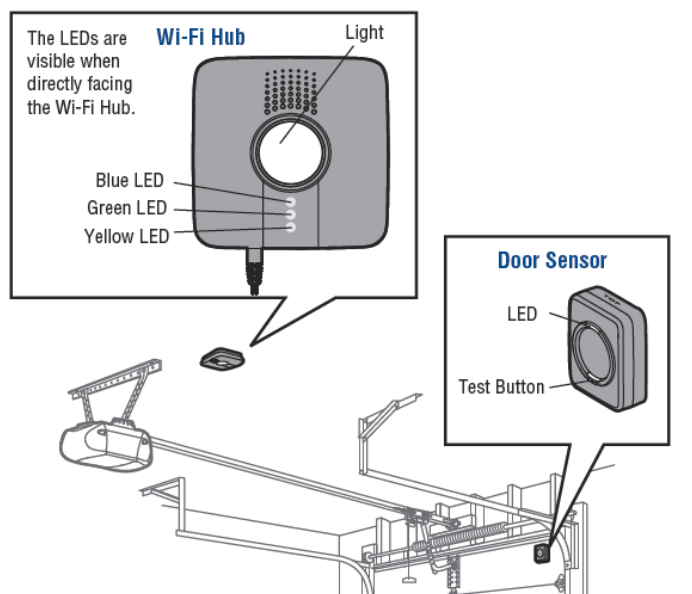
The Wi-Fi Hub is not connecting to the internet
- Verify there is sufficient Wi-Fi signal in the garage.
- The thickness and number of walls, doors or other barriers between the router and garage can affect signal strength.
- The Wi-Fi Hub's average range is about 50-100 feet from the Wi-Fi router.
- To test if the Wi-Fi Hub should work, take a smartphone into the garage and turn on Wi-Fi to verify Wi-Fi signal is sufficient.
- MyQ® Garage performance is best if the smartphone shows two or more bars, however, the MyQ® Garage should perform properly with one bar as well.
- Try connecting the Wi-Fi Hub to the internet from the same room as the router. Then move the Wi-Fi Hub back to the garage to determine if the Wi-Fi Hub keeps a solid connection. The Green LED is solid to indicate it has an internet connection.
- If a solid connection cannot be maintained, use a Wi-Fi range extender to boost signal strength in the garage. Wi-Fi range extenders are readily available at most consumer electronics stores.
The option for non-MyQ Garage Door is not present
This occurs when the MyQ Smart Garage Hub has information in both non-MyQ door slots. Since the MyQ Smart Garage Hub can only have up to two non-MyQ doors, the option to add a non-MyQ door is not present to prevent a new attempt. If there is only one or no doors actually enrolled, delete the hub from the account, power cycle it, and re-register the hub using its serial number to resolve the issue, as the door information is deleted when the hub is deleted from the account.
Alternatively, clearing the slots and power cycling may resolve as well. Press and hold the [1] button to produce a solid yellow LED. Continue to hold until the yellow LED turns off. The slot should now be clear. Repeat with [2] for the second slot.
Android device is not connecting to the Wi-Fi Hub
- Some mobile devices like the Samsung Galaxy use a feature called auto-switching, which can cause the phone to switch away from the home Wi-Fi network. This prevents it from being able to share network settings with the Wi-Fi Hub. This feature can be turned off in advanced Wi-Fi options on the mobile device.
- If using a newer Android phone or an Android phone running 4.x (Ice Cream Sandwich of Jelly Bean), the phone may be restricting access to the Wi-Fi signal. Verify the option for Check for internet service is not selected.
To verify the option using an Android phone:
- Tap Settings.
- Tap Connection.
- Tap Wi-Fi.
- Tap the Menu icon.
- Tap Advanced.
- Tap to uncheck Check for internet service.
- Try connecting to the Wi-Fi Hub again.
When trying to pair with the Gateway using Bluetooth on iOS, it shows as being already paired
It is required to "forget" the device before it can be paired again. With the blue light flashing on the gateway, pull up the iOS device's Bluetooth menu, and press the arrow next to MyQ-XYZ to pull up the advanced options. From this page, choose to Forget the device. Once this has been done, it is possible to re-pair the Gateway with the device, and the Wi-Fi settings are able to be shared again.
For more information, refer to Apple's Pair a third-party Bluetooth accessory with your iPhone, iPad, or iPod touch support document.
The Wi-Fi Hub is not registering
Verify is the Wi-Fi Hub is associated with the Liftmaster’s MyQ® Garage app. Each Wi-Fi Hub can only be associated with one account. If the Wi-Fi Hub is connected to a LiftMaster account, delete the Wi-Fi Hub from the LiftMaster account.
For information about how to remove a LiftMaster MyQ device from the LiftMaster website or mobile app, refer to LiftMaster's How to delete a device from a MyQ account and/or How to delete a place/hub from a MyQ account troubleshooting articles.
All of the remotes are disconnecting from the garage door opener during enrollment
For many garage door openers, pressing and holding the program/learn button causes the opener to forget all the devices that it is linked to. If all remotes are disconnected from the garage door opener, each remote needs to be re-enrolled if the user wants to continue using it. Try to hold down the learn button for a shorter period of time to avoid this in the future.
The 821LM is not operating the garage door opener
Verify the garage door opener is compatible and enrolled correctly. For information about compatibility, see Garage Door Openers Compatible with the myQ Smart Garage Hub and myQ Garage. If the garage door is compatible and was enrolled correctly, try to manually program the 821LM with the garage door.
Verify the garage door opener was enrolled correctly
If the garage door was manually opened or closed during the enrollment process, it may create a false positive and prevent the opener from enrolling correctly. To troubleshoot this:
- Send a remote command to the LiftMaster MyQ Smart Garage Hub. If it beeps and flashes, this means the command was received by the Smart Garage Hub.
- Manually operate the garage door. If it reports its status in the Event History or on the Customer Website and app, the tilt sensor was correctly enrolled to the Smart Garage Hub.
- Verify that when the garage door opener was enrolled to the Smart Garage Hub, the door moved on its own. If it did not, the tilt sensor may have reported opening or closing unrelated to the Smart Garage Hub, causing the Smart Garage Hub to set the incorrect frequency for the garage door. If this is the case, delete and re-add the garage door to the Smart Garage Hub.
- If the LiftMaster MyQ Smart Garage Hub is still not operating the garage door opener, attempt to re-enroll it again, but choose Unknown as the manufacturer.
Program the door sensor and garage door opener
Important: The following troubleshooting steps only apply to the 821LM. The 821LMB cannot be manually programmed using these steps.
To program the door sensor to the 821LM:
- Press and release the [1] button for door sensor 1 or [2] button for door sensor 2 on the 821LM. The yellow LED turns solid to indicate it's active.
- Press and release the Test button on the door sensor until the 821LM beeps and the light flashes.
- The yellow LED on the 821LM turns off.
- The hub beeps once if the door sensor was programmed into slot 1. The hub beeps twice if the door sensor was programmed into slot 2. This helps identify which slot a door sensor is programmed to determine if the 1 or 2 button needs to be pressed for programming the garage door opener to the 821LM.
Note: Once a sensor is enrolled to a slot, press the test button on the tilt sensor at any time to identify which slot it belongs to based on if it beeps once for slot 1 or twice for slot 2.
To program the garage door opener to the 821LM:
Important: Use the results from programming the door sensor to the 821LM to determine if the 1 or 2 button needs to be pressed to program the garage door opener.
- Press and release the
 Button (Settings), the Blue LED turns on solid.
Button (Settings), the Blue LED turns on solid. - Press and hold the
 Button again until the Green and Yellow LEDs alternate blinking.
Button again until the Green and Yellow LEDs alternate blinking. - Press and release the
 Button again, the Yellow LED turns on solid.
Button again, the Yellow LED turns on solid. - Depending on which slot the garage door opener is being programmed into, press and release the [1] or [2] button the number of times indicated in the following chart. Then the Yellow LED turns on solid.
Number of Presses RF (in MHZ) Brand 1 310, 315, et 390 Liftmaster® with Yellow LEARN button 2 315 Liftmaster® with Purple LEARN button 3 390 Liftmaster® with Orange LEARN button 4 390 Liftmaster® with Green LEARN button 5 315 Genie®/Overhead Door® Intellicode 6 390 Genie®/Overhead Door® Intellicode 7 318 Linear® Mega Code 8 310 Stanley® Secure Code 9 372.5 Wayne Dalton® Keeloq - Press and release the
 Button. The Yellow and Green LEDs blink.
Button. The Yellow and Green LEDs blink. - Press and release the Learn button on the garage door opener
- Depending on which slot the garage door opener is being programmed into, press and release the [1] or [2] button until the garage door opener clicks.
- Depending on which slot the garage door opener is being programmed into, press and release the [1] or [2] button again to activate the garage door opener.
- If the garage door opener does not activate, press and release the
 Button, then repeat steps 3-8.
Button, then repeat steps 3-8.
- If the garage door opener does not activate, press and release the
- Once the garage door activates, exit programming mode. To exit programming mode, press and hold the
 Button until either the Blue LED blinks if Wi-Fi is not set up, or the Green LED turns on if Wi-Fi has already been connected.
Button until either the Blue LED blinks if Wi-Fi is not set up, or the Green LED turns on if Wi-Fi has already been connected.
There are two LiftMaster Garage Door Openers with a hub, and both doors Open/Close during the learning process or remote open/close commands
When sending commands to one of two LiftMaster garage door openers with a hub, both doors may open or close if both motors were left plugged in when learning two non-MyQ garage doors to one hub. Even after trying multiple factory resets, it may be determined that the doors are using the same channel. Due to this, it is always important to only power up the motor being enrolled one at that time.
This behavior is caused by the motor's remote control memory having both 821LM slots enrolled. As a result, the only way to resolve this behavior is to erase the motor's remote control memory.
Caution: Clearing the garage door motor's remote control memory requires any remotes or codes to be re-enrolled after completion. Check the motor's manual for steps on erasing and re-learning remotes. To verify the remote memory is clear, test one of the customer's remotes. If the door still opens, it was not done successfully.
To resolve this behavior:
- After the remote memory on the motor is clear, remove any existing door information from the Wi-Fi Hub.
- li>To clear the Wi-Fi Hub information, press and hold the [1] button on the 821LM for 10 seconds, and then do the same for the [2] button. When pressing the button, a yellow light appears, and when it is off, the motor memory for that slot is clear. Release the button once the yellow LED turns off.
- Power off the motor that is not being enrolled, and go through the enrollment process for one of the garage door motors.
- Once the first motor is enrolled, power off that motor and power on the other motor.
- Go through the enrollment process for the garage door motor currently power on.
- Once the second motor is enrolled, power on the first motor. Test remote commands to verify the garage motors are functioning properly.
Door Sensor reports status Unknown or Malfunction
If the door sensor reports an Unknown or Malfunction status, try the following steps to restore communication.
Note: The default status of the door sensor when it's first enrolled is Unknown.
Locally open and close the garage door
Open and close the garage door using the opener's wall control. A manual update of the garage door's status can clear the malfunction and restore communication.
Verify the garage door opener is within communication range
The Wi-Fi hub should be installed on the ceiling in the garage where the garage door opener is located. The Hub should also be within 30 feet open air of the door sensor that is installed on the garage door.
Test the door sensor battery
Test the door sensor to verify the device is receiving power by pressing the door sensor's Test button. The Yellow LED on the door sensor blinks, and the Wi-Fi Hub beeps once or twice to indicate the slot number the sensor is associated with.
- If the Yellow LED on the door sensor does not blink, replace the 3 volt CR2450 Lithium battery.
- Once new battery is put in the door sensor, the garage door sensor should come back online. The garage door may need to be opened/closed using the garage door opener's wall control for a manual update of the garage door's status to restore communication.
- If Yellow LED still does not blink after replacing with good batteries, the door sensor may need to be replaced.
- If the Yellow LED blinks on the door sensor but the Wi-Fi Hub does not beep once or twice, the door sensor is not connected to the Wi-Fi Hub. It is recommended to remove the door and relearn it into the Wi-Fi Hub.
Door sensor reports Low Battery trouble condition
This trouble condition can be resolved by replacing the battery in the door sensor. The MyQ Garage Door Tilt Sensor uses a 3 volt CR2450 Lithium battery.
Garage door activates on its own
LiftMaster has provided resources on this behavior on their website. For more information about what causes the door to activate on its own and how to resolve, see https://support.chamberlaingroup.com/s/article/Garage-Door-Activates-On-Its-Own.
.png)


