If you haven't made any changes to your internet, please try unplugging your camera, waiting 15–20 seconds, and plugging the camera back in. Once this has been done, please allow the camera 3–5 minutes to come back online. If the live feed is still not working correctly, please follow the steps below to get your camera back online.
- Make sure the camera is plugged into a non-switched outlet.
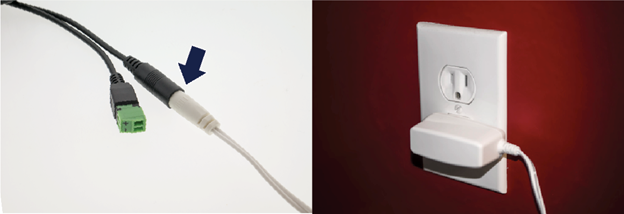
- Hold down the WPS button on the back of the camera for 5-7 seconds until the LED flashes white.

- On a web-enabled device, connect to the Wi-Fi network ALARM (XX:XX:XX).
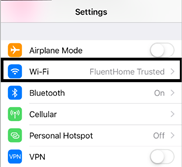
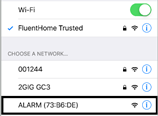
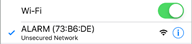
- Open a web browser (i.e. Chrome, Safari) and enter 192.168.1.1 in the URL field, then hit Go.
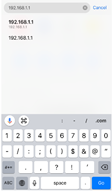
- Select a language.
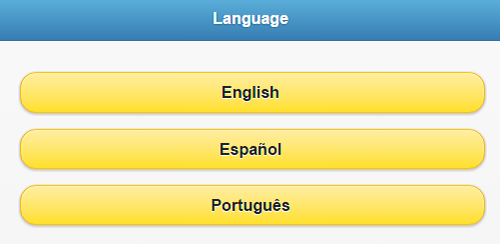
- Press Scan for Wi-Fi Networks, then select the applicable Wi-Fi network.
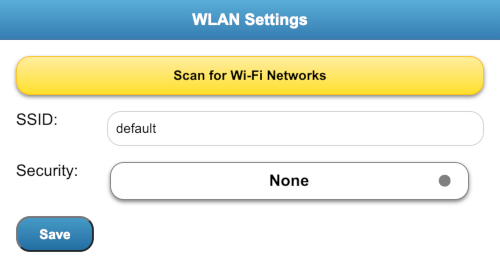
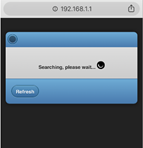
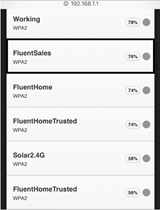
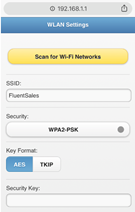
- In the Security Key box, type in the Wi-Fi password. Hit Save, then click OK on the pop-up message.
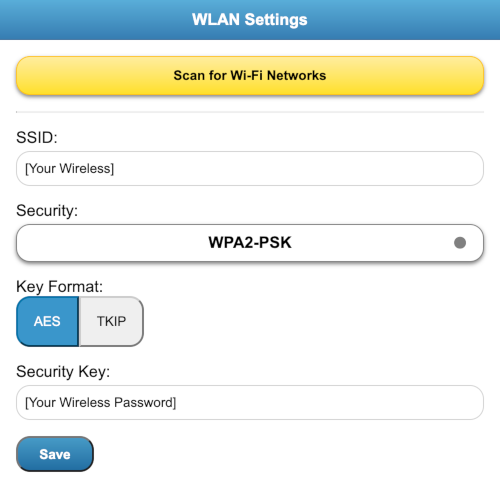
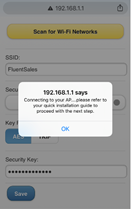
- Wait for the LED on the camera to turn solid green.

If you still can't see the live feed from your camera after completing the previous steps, try unplugging and then plugging it back in. Wait for 5 minutes and check again. If none of these steps work, please get in touch with our support team by calling us.
.png)


