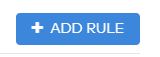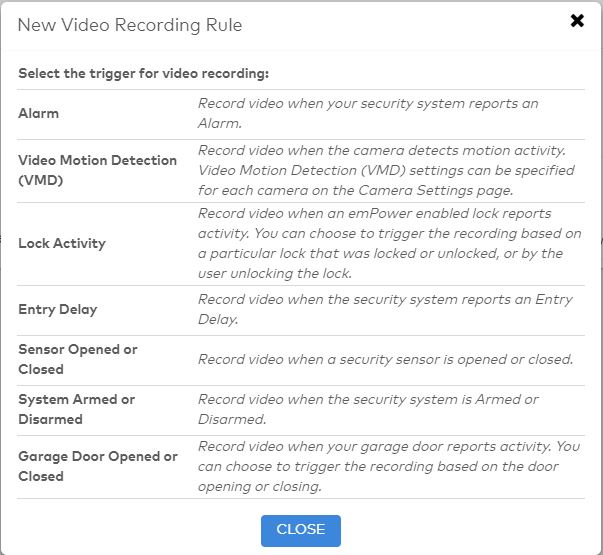- On a computer, open an internet browser and go to https://www.alarm.com/web/Video/RecordingSchedules.aspx.
- Enter your username and password (should be the same as your Fluent app). Select Login.
- On the right-hand side, click Add Rule.
- Select the desired recording rule from the list.
- Give the new recording rule a name.
.png)
- Select the desired camera.

- Select a time frame for this schedule.
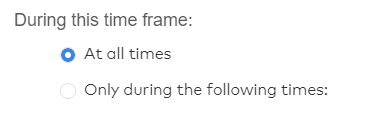
- Set a minimum delay if you want the camera to have a delay between clips being recorded. This is best if the camera is set up in a high-traffic area.

- Select any home settings you want to apply.
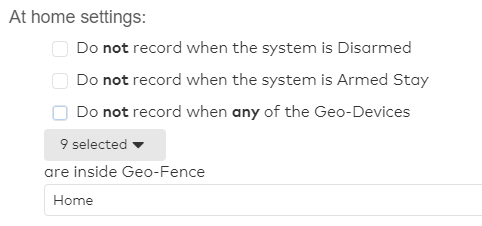
- Add recipients if you would like to receive a notification from the camera when a clip is recorded.
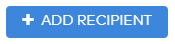
- Select Save Rule.
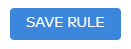
Alarm.com Camera - How to Create Recording Schedules
.png)