Users can talk to individuals at their door using the Fluent app or a compatible panel. Additionally, users can control their security system, locks, access control doors, garage doors, and lights all from the live video call screen.
Requirements
- To view using the Fluent app, the app must be version 4.14+ on an Apple or Android mobile device (e.g., smartphone or tablet). To use the microphone with the doorbell camera, the mobile device must have the microphone permission enabled.
- To view using a panel, it must be one of the following compatible panels with the required settings. For more information about required settings, see the panel-specific guide:
- Qolsys IQ Panel 2
- Qolsys IQ Panel 4
To start a video call:
- Log into the Fluent app.
- Tap Doorbell Camera.
- Tap .
- Use the controls to talk, listen, send commands to devices, and end the call.
To control devices while on a video call:
- While on a video doorbell call, tap Actions.
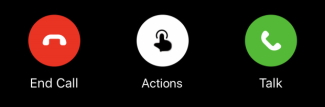
- On the desired device category, tap. The following devices can be controlled from the video call screen:
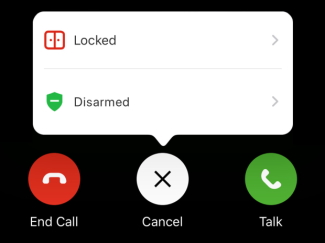
- Security system: Arm away, arm stay, and disarm
-
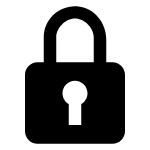 Locks: Lock and unlock
Locks: Lock and unlock -
Garage doors: Open and close
-
Lights: Turn on and off
-
Access control doors: Lock, unlock, and buzz open
Note: Users can only interact with access control doors using the Fluent app.
- Tap to select the desired device.
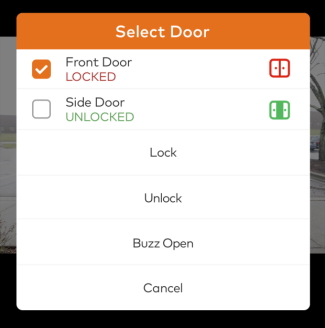
- Tap the desired action.
.png)


