Touchless Doorbell for the ADC-VDB770 allows guests to stand in a designated area to ring the Video Doorbell without touching the device.
To enable the Touchless Doorbell feature
Using the Alarm.com website:
- Open https://www.alarm.com/web/system/video/rules and log in if nessessary.
- Click
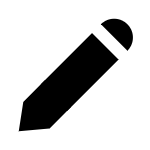 to edit an existing ADC-VDB770 Video Analytics rule, or click + Add New Rule.
to edit an existing ADC-VDB770 Video Analytics rule, or click + Add New Rule. - Configure the rule as desired.
- Click the Enable Touchless Doorbell toggle to enable Touchless Doorbell.
- Click and drag to create an area where the guest can stand that triggers the Video Doorbell to ring.
- Using the Duration Inside Area of Interest dropdown menu, select how long the guest must stay in the zone to trigger the Video Doorbell.
- Click Save.
Using the Fluent App:
- Log into the Fluent App.
- Tap Video.
- Tap

- Tap Recording Rules.
- Tap to edit an existing ADC-VDB770 Video Analytics rule, or tap + Add New Rule.
- Configure the rule as desired.
- Tap the Enable Touchless Doorbell toggle to enable Touchless Doorbell.
- Tap and drag to create an area where the guest can stand that triggers the Video Doorbell to ring.
- Using the Duration Inside Area of Interest dropdown menu, select how long the guest must stay in the zone to trigger the Video Doorbell.
- Tap Save.
Touchless Doorbell best practices
- The Ground Zone should be as small as possible to avoid unwanted doorbell triggers. The area should only cover where the guest must step to trigger the doorbell.
- Avoid creating the Ground Zone in areas that have higher foot traffic (e.g., the path the user takes to check the mail).
- It is recommended to offset the trigger area from the front door to avoid situations where a guest might press the doorbell button before the Touchless Doorbell feature is triggered.
Touchless Doorbell frequently asked questions
Is the Touchless Doorbell notification different from a button press notification?
No. The experience is meant to mirror that of a guest pressing the doorbell button, and the notifications are identical.
Can the Touchless Doorbell feature control Z-Wave lights?
Yes. Users can configure the Video Analytics rule, which controls the Touchless Doorbell feature, to automate their lights
Are there any differences between a button press and a Touchless Doorbell trigger?
No. Triggering the Touchless Doorbell feature activates the same rule as pressing the button.
Does the Touchless Doorbell feature still trigger if the rule it is associated to is disabled?
No. the Recording Rule being turned off encompasses the Touchless Doorbell feature. It is not possible to have a Touchless Doorbell rule without an active Video Analytics rule.
Can a Touchless Doorbell rule be created without a Video Analytics rule?
No. A Video Analytics rule with a Ground Zone selected must be created to be able to create a Touchless Doorbell rule.
Can the button press trigger be disabled so that only the Touchless Doorbell will trigger?
No. Setting the Chime Type to None from the Video Device Settings page turns it off completely.
Can the Outdoor Tone be set to trigger from only a button press or only a Touchless Doorbell trigger?
No. Deselecting the option for Outdoor Tone from the Video Device Settings page turns it off for both types of triggers.
How often can the Touchless Doorbell be triggered in a row?
The Touchless Doorbell feature can only be triggered once every 10 seconds.
If a guest presses the doorbell button after triggering Touchless Doorbell, is a second chime triggered?
Yes. If the guest presses the button after triggering the Touchless Doorbell, the chime will sound again.
Troubleshooting
Touchless Doorbell is triggering outside the area of interest
- The Touchless Doorbell feature includes a buffer around the Ground Zone to ensure timely notifications.
- If the user receives notifications when guests are too far away from the Ground Zone, decrease the size of the Ground Zone and test again.
.png)


