-
Balayez vers le bas pour accéder à la barre des paramètres.
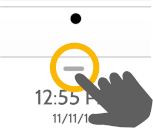
QI2 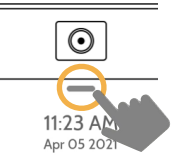
QI4 -
Touchez Paramètres .

-
Touchez Paramètres avancés .

-
Entrez votre code maître.

-
Touchez Tests du système .

-
Sélectionnez le test nécessaire dans la liste ci-dessous :

Test Wi-Fi
Exécutez ce test tous les 30 jours ou si la connexion Wi-Fi de l'IQ Panel semble échouer.
Test du capteur
Exécutez ce test tous les 30 jours. Lorsque vous démarrez le test, ouvrez et fermez vos portes, vos fenêtres et placez-vous devant vos détecteurs de mouvement pour vous assurer qu'ils fonctionnent comme prévu.
Test cellulaire/LTE
Exécutez ce test si votre panneau semble avoir perdu sa capacité à envoyer et recevoir des signaux.
Configuration du capteur d'image
Exécutez ce test si vos capteurs d'image cessent de fonctionner
Test Z-Wave
Une série de tests Z-Wave pour optimiser votre réseau domestique intelligent. "Reconfigurer le réseau" est votre test le plus utile, réparant votre réseau pour vous.
Essai à double voie
Exécutez ce test si votre panneau semble avoir perdu sa capacité à envoyer et recevoir des signaux.
Test de bris de vitre sur panneau
Utilisez-le pour tester le microphone de votre panneau


