Connect a Z-Wave Device
-
Drag down from the top of your panel screen to open the settings tray.
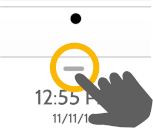
IQ2 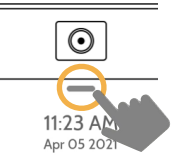
IQ4 -
Press Settings.

-
Press Advanced Settings.

-
Enter your installer code. (The default is 1111. If this does not work, please give us a call)

Press Installation.
Press Devices.
Press Z-Wave Devices.
Press Add Device.
Press Include.
Press Add Device.
Press the Pair or Learn button on your device when the message appears. (This is unique for each device. See the instructions for the particular device to find this button).
Adjust the device name by touching and making the appropriate selections.
Select Automation to enable simple light rules. These can also be managed in your Fluent Home app or online at Alarm.com.
Press Add to save the information and complete the process.
.png)


