-
Swipe down to access the settings tray.
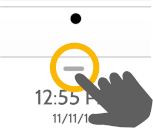
IQ2 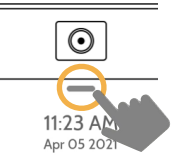
IQ4 -
Touch Settings.

-
Touch Advanced Settings.

-
Enter your master code.

-
Touch System Tests.

-
Select the test needed from the list below:

Wi-Fi Test
Run this test every 30 days or if the IQ Panel’s Wi-Fi connection seems to be failing.
Sensor Test
Run this test every 30 days. As you start the test, open and close your doors, windows, and move in front of your motion sensors to ensure they work as expected.
Cellular/LTE Test
Run this test if your panel seems to have lost it’s ability to send and receive signals.
Image Sensor Config
Run this test if your image sensors stop working
Z-Wave Test
A series of Z-Wave tests to optimize your smart home network. “Reconfigure network” is your most useful test, repairing your network for you.
Dual Path Test
Run this test if your panel seems to have lost it’s ability to send and receive signals.
Panel Glass Break Test
Use this to test your panel’s microphone
.png)


