Example: Malfunction (Samsung SM-J327V)
What is a Geo-Device?
A Geo-Device is any smartphone running Android, iOS, or Windows OS with the Location Services function enabled in the Fluent app.
What is a Geo-Fence?
A Geo-Fence is a circular area defined by the user via the Alarm.com website or Fluent app. This area is taken as a reference to determine if the Geo-Device is inside or outside this area. Based on this, it is possible to create automation rules and reminders. Create geo-location rules.
What is a Geo-Device Malfunction?
The Geo-Service device in malfunction trouble condition indicates the Alarm.com servers have not received a location report from the Geo-Device (usually a cellphone) for a 24 hour period.
Another common cause for a Geo-Service device malfunctioning is because the device may have been deleted but not completely removed from the account. The best way to clear a Geo-Service device malfunction is to completely remove the device from the account before attempting to reattach the device to the account.
It is recommended to remove Geo-Devices that are not active or currently in use on the account in order to avoid Geo-Service device malfunctions. For more information about how to remove a Geo-Device, see Delete a Geo-Device.
How to resolve:
To clear the Geo-Service device in malfunction trouble condition:
Note: Clearing the Geo-Service device in malfunction trouble condition only clears the trouble condition once each time the following steps are taken.
Complete the following steps for all Geo-Devices that are in malfunction or no longer in use on the account:
- Log into the Fluent app on the device in malfunction.
- Tap ☰.
- Tap App Settings.
- Tap Location Services.
- Tap the Location Services toggle switch to turn it off.
- Log out of the Fluent app.
- Log into the Alarm.com website (refresh the page if they were already logged in).
- Click Settings.
- Click Places.
- If the malfunctioning or not in use device is listed in Manage Devices:
- Click to select the desired device.
- Click
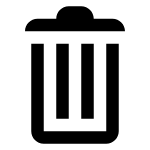 to remove the Geo-Device from the account.
to remove the Geo-Device from the account. - Click Ok.
- While staying logged into the Alarm.com website, log into the Fluent app on the desired Geo-Service device.
- Tap ☰.
- Tap App Settings.
- Tap Location Services.
- Tap the Location Services toggle switch to turn it on.
- On the Alarm.com website, click to refresh the Places page or log back in if necessary.
- Verify the device is showing in the Places devices section.
.png)


