TIP: You can change the master user code, but you cannot delete it.
- At the Home screen, tap Security.
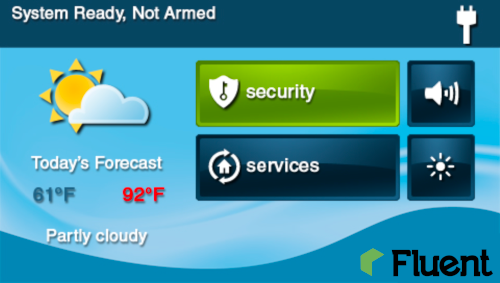
- At the Security screen, tap Menu.
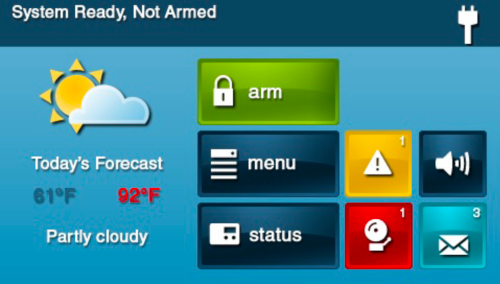
- Select Toolbox.
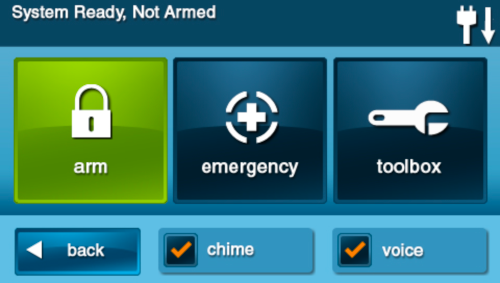
- Enter the 4-digit master code.
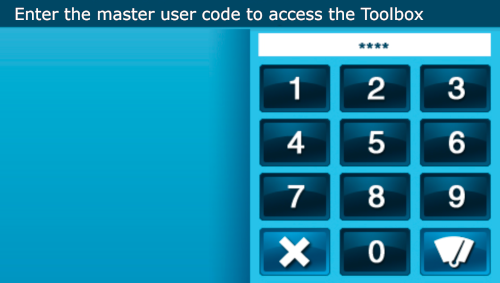
- On the Toolbox (1 of 3) screen, tap User Management.
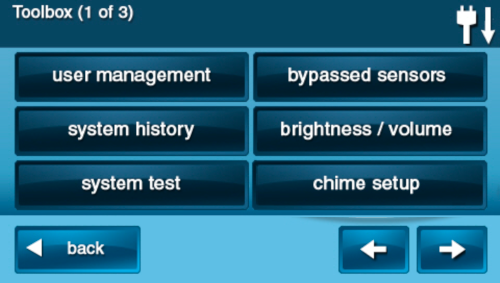
- The Users Management screen displays 3 users at a time. Use the ↓ and ↑ arrows to scroll through the list.
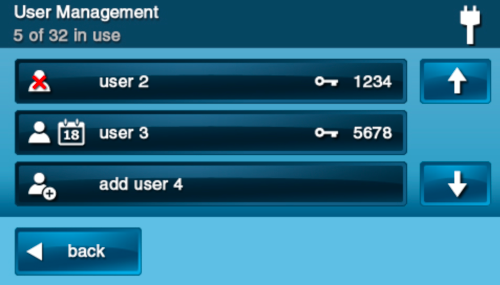
- Tap the user you want to delete.
- Tap Delete User.
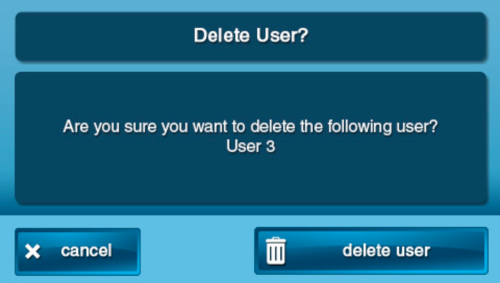
- Press OK.
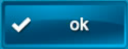
- Press the Back button 3 times to return to the Security screen.
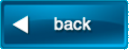
.png)


